Apple Vision Pro: Wireless External Storage With Native Plex Server
When Apple launched the Vision Pro, it promised a revolution in spatial computing. But for those of us who love to consume and create media, the limited internal storage quickly became a glaring issue. Enter the WD My Passport Wireless Pro, an unassuming device that has transformed my Vision Pro experience. It’s more than just an external drive; it’s a portable media server, a productivity hub, and a travel essential – all in one sleek package.
Conquering the Vision Pro’s Storage Constraints
Let’s face it: managing large media files on the Vision Pro can be a pain. Apple’s sleek headset lacks any ports for wired drives, a design choice that initially seemed like a major oversight. The 4TB My Passport Wireless Pro, however, has been my saving grace. It’s become a treasure trove for my movie collection, currently holding over 1,000 films with plenty of room to spare. But it’s not just about raw storage. The real magic lies in its built-in Plex server, which gives me instant access to my entire media library right from the Vision Pro’s immersive interface.
You might be thinking, “Why not just buy a Vision Pro with more storage?” That’s a valid question, but for those of us who already invested in the base model, that’s not a realistic option. Plus, anyone who’s tried transferring massive files directly to the Vision Pro knows the frustration of dropped connections and glacial transfer speeds. The My Passport Wireless Pro eliminates those headaches, making media management a breeze.
Your Media Library, Anywhere You Roam
If you’re a frequent traveler like me, you know that downtime is the perfect opportunity to catch up on movies, shows, or even tackle some work. The My Passport Wireless Pro has become my ultimate travel companion, transforming those long flights, train rides, and hotel stays into productive or entertaining havens.
Imagine this: You’re soaring through the clouds, Vision Pro on, and you’re immersed in your favorite movie from your vast personal library. No need to worry about spotty in-flight Wi-Fi or draining your device’s internal storage. The My Passport Wireless Pro has you covered.
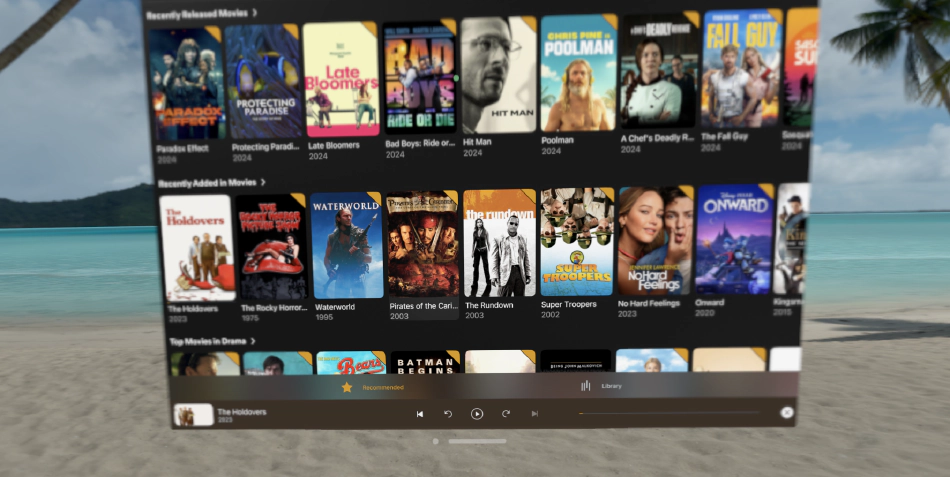
With its impressive battery life, you can easily power through a transcontinental flight or a full day of work. And if you need a little extra juice, a portable power bank is all it takes to keep the productivity flowing.
A Note on Plex Transcoding:
The My Passport Wireless Pro doesn’t natively transcode media, but that’s rarely an issue. The Vision Pro is a powerhouse when it comes to playback, effortlessly handling virtually any file format. This means you can enjoy your favorite movies and shows without worrying about compatibility issues or running out of storage space. It’s a match made in media heaven.
Real-World Use Cases
Let me paint a couple of pictures to show you just how seamlessly the My Passport Wireless Pro fits into real-life scenarios.
Scenario 1: Jet-Setting with a Shared Media Library
Imagine you’re jetting off to a tropical paradise with your partner or a friend. You’ve both got your Vision Pros packed, along with your trusty My Passport Wireless Pro. As soon as you settle into your seats, the magic begins.
With the My Passport acting as your personal in-flight entertainment hub, you both power up your Vision Pros and connect to the device’s Wi-Fi network. Within moments, you’re sharing a virtual movie night at 30,000 feet! Choose a film from your vast Plex library and sync your playback using Plex’s “Watch Together” feature, ensuring you laugh, cry, and gasp in unison, even while wearing headsets.
But here’s the best part: the My Passport Wireless Pro’s Wi-Fi network has a surprisingly broad range. Traveling with a larger group? No problem! Up to six users can connect and enjoy the shared media experience. Imagine transforming your entire row into a synchronized cinema!
Once back on the ground, the My Passport seamlessly switches to relaying your phone’s hotspot to your Vision Pros. You and your travel companions can effortlessly check emails, browse the web, or continue enjoying your media while waiting for your plane to disembark. It’s a truly connected travel experience that caters to both individual and shared entertainment needs.
Scenario 2: Hotel Room Transformation
You arrive at your hotel room, tired but eager to unwind. Instead of relying on the hotel’s questionable Wi-Fi, you pull out your My Passport Wireless Pro. It’s your personal entertainment hub, offering a reliable connection and access to your entire media collection. You can even project a movie onto a virtual screen within your Vision Pro, creating a private cinema experience right in your room. It’s like having a portable home theater in your pocket.

Beyond Entertainment: Boosting Productivity
Now, let’s shift gears from entertainment to productivity. The My Passport Wireless Pro is more than just a media center; it’s a portable workstation. Whether you’re a digital nomad, a frequent business traveler, or someone who simply likes to get work done on the go, this device is a game-changer.
With your entire project library stored on the My Passport, you have everything you need to tackle tasks, review documents, or even deliver presentations – all while enjoying the immersive environment of the Vision Pro. It’s like having a virtual office that you can take anywhere.
Disclaimer:
The WD My Passport Wireless Pro is no longer in production, so finding new units may be challenging. While it remains a valuable tool for Vision Pro users, keep in mind that this is an older device (approximately 8 years old). If purchasing used, exercise caution and thoroughly research the seller’s reputation and the condition of the device.
Additionally, as with any battery-powered device, the My Passport Wireless Pro’s battery will degrade over time. Replacement batteries are available, but it’s important to note that you’ll need to salvage the battery management system (BMS) board from the original battery, as it is keyed to the device. While this requires soldering, it is a relatively straightforward process that can be accomplished with basic soldering skills.
Wi-Fi Wizardry: The Secret to Seamless Connectivity
One of the standout features of the My Passport Wireless Pro is its clever use of multiple Wi-Fi radios. Think of it as having your own personal network engineer tucked inside the device. Here’s how it works:
- Hotspot Mode: Your phone creates a Wi-Fi hotspot that the My Passport connects to.
- Vision Pro Connection: Your Vision Pro then connects to the My Passport’s own Wi-Fi network, granting access to your media library.
- Internet Relay: The My Passport cleverly relays your phone’s internet connection to the Vision Pro, keeping you online even when there’s no other Wi-Fi available.
This ingenious setup is perfect for travel, providing seamless connectivity whether you’re on a plane, in a hotel room, or exploring a new city.
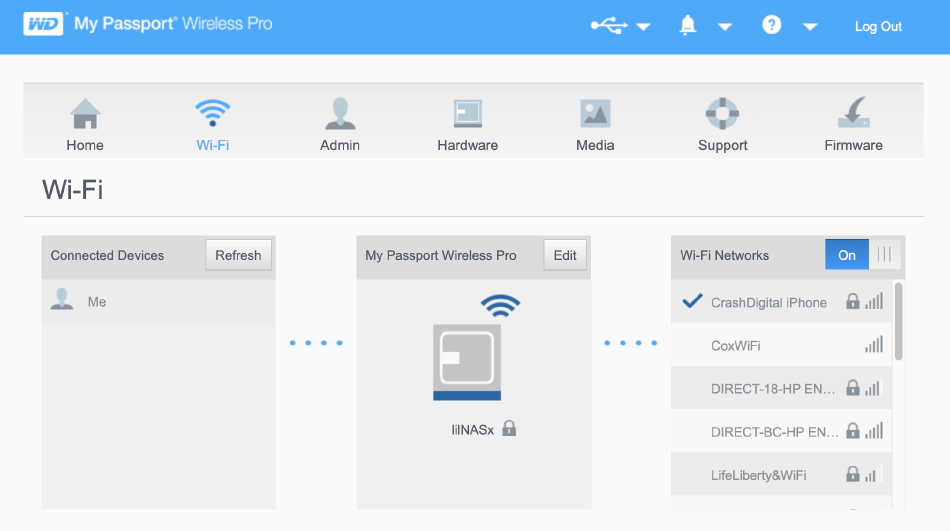
Minor Hiccups in an Otherwise Stellar Performance
Let’s be upfront: the My Passport Wireless Pro isn’t a speed demon. If you’re used to the snappy performance of your Vision Pro, you’ll notice a bit of a lag when accessing files or streaming media from the My Passport. And forget about 8K video – this device simply isn’t built to handle that kind of bandwidth.
Even with 4K content, you might experience some buffering or delays, especially if your Wi-Fi connection isn’t rock-solid. That said, if your primary focus is on HD (1080p) content, like mine often is, the My Passport performs admirably. I tend to use my Vision Pro for multitasking, often watching HD videos in the background while working on other tasks. For this kind of casual use, the My Passport’s performance is more than sufficient.
Maximizing Your Experience: A Few Pro Tips:
While the My Passport Wireless Pro might not be the most powerful device on the market, there are a few tricks you can use to squeeze the most out of it:
- Prioritize the 5GHz Band: When connecting your Vision Pro to the My Passport, opt for the 5GHz Wi-Fi band whenever possible. This will give you a faster and more stable connection, reducing the likelihood of buffering or lag.
- Optimize for HD: If you primarily watch HD content, consider converting your 4K videos to a smaller file size. This will not only free up valuable storage space on the My Passport but also improve streaming performance.
- Location, Location, Location: Keep the My Passport Wireless Pro as close to your Vision Pro as possible. This will minimize interference and ensure a stronger signal, leading to smoother playback.
- Patience is a Virtue: Remember, this isn’t a high-performance NVME drive. Give the My Passport a few extra seconds to buffer when starting a new video or accessing a large file.
By following these simple tips, you can significantly enhance your experience with the My Passport Wireless Pro and enjoy your media library without unnecessary frustration.
Setting Up Your Wireless Wonderland
Getting the My Passport Wireless Pro up and running is surprisingly simple. It’s designed for user-friendliness, even if you’re not a tech whiz. Here’s the gist of it:
- Power Up: Turn on the device and connect your Vision Pro to its Wi-Fi network. You’ll see it pop up as an available network on your headset.
- Connect to the World: Use the My Passport’s web interface (or the handy mobile app) to connect it to a local Wi-Fi network. This lets it tap into the internet for updates and other online features.
- Load Up Your Media: You can transfer files in several ways: through the network file share, the mobile app, or by directly plugging it into your computer via USB.
- Unleash the Plex Power: Dive into the settings and enable the Plex Media Server. From there, it’s all about organizing your media library to your heart’s content.
- Enjoy the Show: With your Vision Pro connected to the My Passport’s Wi-Fi network, you’re ready to dive into your movies, shows, or work files – wherever you are. I recommend using the Cinephile app to stream with over the iPad plex app until plex releases a dedicated vision pro version.
The whole process is pretty intuitive, and before you know it, you’ll be basking in the glow of your personalized media and productivity hub.
My Backup Strategy: Keeping Things in Sync
While I love the portability of the My Passport Wireless Pro, I don’t use it as my primary storage solution. Back at home base, I have a beefier NAS setup to handle my main media library. However, I’ve set up a clever little rsync script that works wonders. Whenever the My Passport is connected to my home Wi-Fi and mounted, it automatically syncs my movie collection over to itself. It’s a set-it-and-forget-it solution that keeps my portable media library up-to-date without any effort on my part.
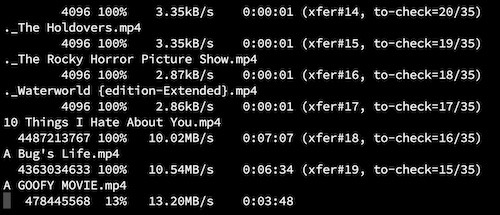
A Note on Content: HD vs. 4K Movies
For the most part, I stick to loading HD movies onto the My Passport Wireless Pro. My 4K content mostly stays on my home NAS, but I do keep a few 4K gems on the portable drive for those times when I crave the highest resolution on the go. It’s all about finding the right balance between storage space and visual quality, and this setup works perfectly for me.
An Old Soul with New Tricks: The My Passport’s Enduring Appeal
Let’s be real here—the WD My Passport Wireless Pro isn’t exactly fresh off the assembly line. In fact, it’s been around for nearly a decade. It seems Western Digital might have even discontinued it, with some sellers jacking up the prices on remaining stock. But don’t let its age fool you.
I managed to snag a used one on eBay for a reasonable price, and it’s been worth every penny. This little device proves that good design and functionality can stand the test of time. Even in 2024, it holds its own against newer competitors, offering a unique combination of features that cater specifically to Vision Pro users.
A Glimpse into the Future of Portable Streaming
While the My Passport Wireless Pro is a fantastic tool, it’s also got me thinking about the future. Imagine a device designed specifically for streaming, leveraging the latest Wi-Fi standards and super-fast NVMe drives. A modern equivalent of the My Passport, tailored for the unique needs of Vision Pro users and other media enthusiasts on the go.
There’s a real opportunity here for companies to step up and fill that gap. In the meantime, the My Passport Wireless Pro remains the most elegant and seamless solution available today. It’s a testament to the enduring power of good design and a reminder that sometimes, the old ways are still the best ways.
Parting Thoughts: A Must-Have for Vision Pro Enthusiasts
The WD My Passport Wireless Pro has fundamentally changed how I use my Apple Vision Pro. It’s more than just an external storage solution; it’s a portable media center, a productivity powerhouse, and a reliable travel companion all rolled into one.
If you’re serious about maximizing your Vision Pro experience, I can’t recommend the My Passport Wireless Pro enough. It’s a worthy investment that will pay dividends in convenience, entertainment, and productivity. Whether you’re a movie buff, a frequent flyer, or a digital nomad, this device deserves a spot in your tech arsenal. It’s not just an accessory; it’s an essential tool that unlocks the full potential of your Vision Pro.
Bonus Features: The My Passport’s Hidden Talents
- Backup and SD Card Reader: The device doubles as a backup solution and a handy SD card reader. This is a lifesaver for photographers and videographers who need to quickly offload and safeguard their footage while on the go.
- Streaming Capabilities: Stream your favorite music, movies, and TV shows directly from the device. It supports multiple users, so your family or friends can join in on the entertainment.
- Mobile App Integration: The accompanying mobile app makes it easy to manage your files, set up the device, and access media from your smartphone or tablet.
Unleashing the My Passport’s Inner Geek: Advanced Tips and Tricks
While the WD My Passport Wireless Pro shines as a plug-and-play media companion for the Vision Pro, it also offers a playground for tech enthusiasts who love to tinker. Under the hood, you’ll find a surprisingly full-featured Debian/Linux system, ready to be customized and enhanced.
Under the Hood
Before we dive into the customization fun, let’s get familiar with the WD My Passport Wireless Pro’s hardware and software underpinnings. This will help you understand its capabilities and limitations, especially when it comes to tinkering and installing custom software.
Key Specs:
- Processor: Marvell Armada 385 1.3GHz Dual-Core ARM
- RAM: 512MB DDR3
- Storage: 1TB, 2TB, 3TB, or 4TB HDD
- Battery: 6400mAh (up to 10 hours of use)
- Wireless: 802.11ac dual-band Wi-Fi
- Ports: USB 3.0, SD Card reader
- Operating System: Buildroot Linux (based on Debian)
The Buildroot Hurdle:
The My Passport Wireless Pro runs on Buildroot Linux, a lightweight distribution designed for embedded systems. While this makes it efficient and responsive, it also means that precompiled binaries for many popular packages aren’t readily available.
Don’t let this discourage you, though! The beauty of Buildroot is that it gives you the flexibility to cross-compile your own binaries using a toolchain on a different machine. This allows you to install a wide range of software that’s not officially supported, opening up a world of possibilities for customizing your My Passport Wireless Pro.
Embrace the Power of SSH
The My Passport Wireless Pro allows you to enable SSH (Secure Shell) access, giving you the ability to remotely control the device and execute commands. This opens up a world of possibilities, from installing additional software to fine-tuning network settings.
Here’s a glimpse of the command-line tools you’ll find pre-installed:
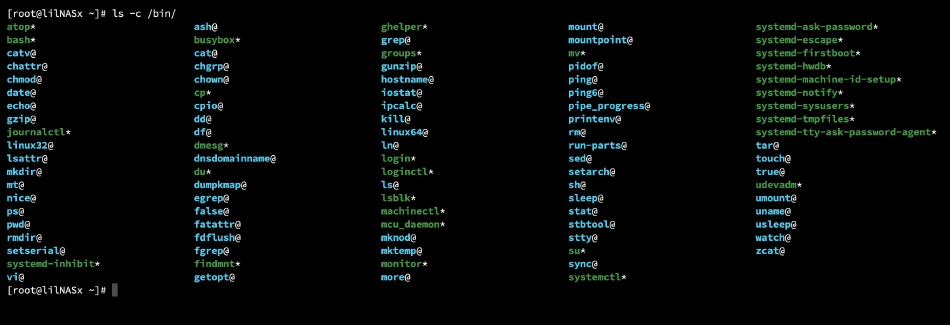
Python Power and Beyond
As a bonus, the My Passport Wireless Pro comes with Python pre-installed. This means you can run Python scripts and even host simple web applications on the device itself. Imagine automating backups, creating custom file management tools, or even building a personalized media server interface tailored to your exact needs.
But the fun doesn’t stop there. You can install additional software like:
- ncat: A versatile networking utility for reading and writing data across networks.
- rclone: A powerful cloud storage manager that supports a wide range of providers, allowing you to easily sync and back up your files to the cloud.
- Node.js: Currently have Node.js v11 installed, but I’m still working on getting the latest version (v20) to work.
Fine-Tuning for a Smoother Vision Pro Experience
While the My Passport Wireless Pro generally works well out of the box, a few tweaks can make a world of difference for Vision Pro users. Here’s a prime example:
Solving the File Browsing Lag
By default, the My Passport Wireless Pro uses the AFP (Apple Filing Protocol) to share files. While this is supposed to be convenient for Mac users, I discovered that it can cause significant lag and sluggishness when browsing files. Additionally, it seemed to increase the device’s temperature noticeably.
The solution? Switch to SMB (Samba) protocol. This is a different file-sharing protocol that’s more widely supported and often performs better in cross-platform environments. Here’s how you can make the change:
-
SSH into Your My Passport: Use SSH to connect to your My Passport Wireless Pro. (You’ll need to have enabled SSH access in the device’s settings.)
-
Disable AFP: Execute the following command to prevent the AFP service from starting automatically:
chmod a-x /etc/init.d/S55netatalk
killall afpd
- Connect via SMB: From your Vision Pro, use the “Connect to Server” option in Files to connect to the My Passport using the SMB protocol. The address will typically be something like
smb://192.168.60.1.
By making this simple change, you can significantly improve the responsiveness and fluidity of file browsing on your Vision Pro. Plus, it might even help keep your My Passport Wireless Pro running a bit cooler.
Exploring Device Scripts and Customizations
For those who want to delve deeper, the My Passport Wireless Pro offers plenty of opportunities for customization. You’ll find many device-oriented scripts in the following directories:
/usr/local/sbin/usr/sbin/sbin
These scripts often control various aspects of the device’s functionality and can be modified or replaced to suit your specific needs. Additionally, you can explore the /tmp directory, which contains temporary files and logs that can offer insights into the device’s operation and potential areas for optimization.
Monitoring Disk Health with smartctl
Another handy tip for power users is to monitor the health of the My Passport’s internal hard drive. You can do this using the smartctl command, a utility that comes pre-installed on the device.
To get a detailed report on your drive’s health, including temperature, run this command:
smartctl -d sat -a /dev/sda
This will give you valuable insights into the drive’s status, helping you identify potential issues before they become major problems.
Version Control on the Go: Adding Git to Your My Passport
For those who like to keep their projects organized and track changes, Git is an invaluable tool. Thankfully, you can easily set up and use Git on your My Passport Wireless Pro, turning it into a portable version control hub. Since you can’t install Git directly on the device, you’ll need to do this from another machine and access the files via fileshare.
Setting Up Git on Your My Passport
First, make sure your My Passport Wireless Pro is connected to your network and accessible from your computer. You will need to transfer files to the device via a network share or other file transfer methods.
Creating a Bare Repository
Instead of setting up a full-fledged Git server, you can create a bare repository directly on the My Passport’s storage. This approach makes it easy to track changes to your projects without the need for additional server software.
Here’s how you can create a bare repository:
-
Access the My Passport Storage:
- Connect to your My Passport Wireless Pro’s network share from your computer. On Windows, you can map a network drive; on macOS, use Finder’s “Connect to Server” feature.
-
Choose a Location:
- Decide where on your My Passport’s storage you want to store your repository. For example, you could create a folder called
git-reposin your user directory.
- Decide where on your My Passport’s storage you want to store your repository. For example, you could create a folder called
-
Create the Repository:
- Navigate to the chosen location and create a bare repository using the following commands on your local machine, but targeting the network share location:
cd /path/to/network/share/git-repos git init --bare my-project.git
- Navigate to the chosen location and create a bare repository using the following commands on your local machine, but targeting the network share location:
Using Your Bare Repository
To use your new bare repository, you’ll need to add it as a remote to your local Git project. Here’s how:
-
Clone the Repository (Optional):
- If you’re starting a new project, you can clone the empty bare repository to your local machine:
git clone /path/to/network/share/git-repos/my-project.git
- If you’re starting a new project, you can clone the empty bare repository to your local machine:
-
Add as Remote:
- If you have an existing project, add the bare repository as a remote:
cd /path/to/your/local/project git remote add origin /path/to/network/share/git-repos/my-project.git
- If you have an existing project, add the bare repository as a remote:
Now you can push your changes to the My Passport Wireless Pro for safekeeping and version control:
git push origin master
By following these steps, you can easily set up a Git workflow on your My Passport Wireless Pro, allowing you to manage your projects and track changes with ease. It’s a simple yet powerful way to enhance your productivity and ensure your work is always backed up and accessible.
Build Your Own BitTorrent Client: Cross-Compiling Transmission
For the truly adventurous, you can even cross-compile and install the Transmission BitTorrent client on your My Passport Wireless Pro. This gives you a powerful tool for downloading and managing torrents directly on the device, turning it into a versatile media hub.
A detailed guide for cross-compiling Transmission 2.82 can be found here: https://gist.github.com/sled/7745097 .
Note: This process requires some technical expertise. Proceed with caution!
Custom Firmware: Taking it to the Next Level
For the truly adventurous, there are custom firmware options available online that unlock even more features and capabilities. These firmware upgrades can add support for additional protocols, enable advanced network configurations, and even boost performance.
A World of Possibilities at Your Fingertips
With its Linux core and SSH access, the My Passport Wireless Pro is a treasure trove of potential. You can customize it to your heart’s content, installing additional tools and scripts to enhance your workflow and entertainment experience. Whether you’re a casual user or a power user, the My Passport Wireless Pro is a versatile companion that can adapt to your needs.
A Word of Caution: Proceed with Care
While exploring the My Passport Wireless Pro’s hidden depths can be rewarding, it’s important to proceed with caution. Modifying the device’s software can potentially void your warranty or even brick the device if done incorrectly. Before embarking on any advanced modifications, make sure to back up your data and thoroughly research the changes you plan to make.
Final Verdict: A Visionary Accessory for a Visionary Device
The WD My Passport Wireless Pro may not be the newest kid on the block, but it’s a testament to the enduring power of thoughtful design and practical functionality. It’s a device that truly enhances the Vision Pro experience, offering a seamless blend of storage, connectivity, and entertainment.
As we venture further into the realm of spatial computing, it’s exciting to think about the innovative accessories that await us. But for now, the My Passport Wireless Pro remains a shining example of how a well-designed tool can elevate our digital lives.
If you’re a Vision Pro user who values convenience, productivity, and a vast media library on the go, I wholeheartedly recommend giving the My Passport Wireless Pro a try. It’s a testament to the fact that sometimes, the most valuable tools are the ones that simply work, and work well.
PRODUCT REVIEW

WD My Passport Wireless Pro
The WD My Passport Wireless Pro is a versatile media hub that proves its worth even years after its release. While not the newest or fastest device on the market, its unique combination of features makes it a standout. The built-in Plex server is a game-changer, allowing you to effortlessly stream your media library to a wide range of devices, whether you're at home or on the go. The robust battery life ensures you can enjoy your content for hours on end, and the SD card reader and backup capabilities add to its practicality. While some might be deterred by the device's age, it's important to remember that it's built on a solid Linux foundation, making it surprisingly customizable and extensible. With a little technical know-how, you can unlock a world of possibilities, from installing custom software to optimizing performance. If you're a media enthusiast who values flexibility, portability, and a DIY spirit, the My Passport Wireless Pro is a hidden gem that still shines bright.
FAQs
Answers to the most frequently asked questions.
Can I use the WD My Passport Wireless Pro with my Apple Vision Pro?
Absolutely! While the Vision Pro doesn't support wired external storage, it can connect wirelessly to the My Passport Wireless Pro, giving you access to your media library and files on the go.
Will the My Passport Wireless Pro stream 4K video smoothly to my Vision Pro?
The My Passport Wireless Pro can stream 4K video, but you may experience occasional buffering or lag, especially with larger files or weaker Wi-Fi signals. It's generally best suited for HD (1080p) content, which it handles smoothly.
Can the My Passport Wireless Pro act as a Wi-Fi hotspot for my Vision Pro?
Yes, the My Passport Wireless Pro can create its own Wi-Fi network, which your Vision Pro can connect to. This is especially handy when traveling or in areas with limited Wi-Fi access.
Can I access my Plex library on the Vision Pro through the My Passport Wireless Pro?
Absolutely! The My Passport Wireless Pro has a built-in Plex Media Server, allowing you to stream your entire Plex library directly to your Vision Pro.
Where can I buy the WD My Passport Wireless Pro?
While Western Digital no longer manufactures the My Passport Wireless Pro, you can still find new or used units on online marketplaces like eBay or Amazon.
Are there any newer alternatives to the My Passport Wireless Pro?
While there aren't many direct competitors with the same feature set as the My Passport Wireless Pro, newer portable SSDs with Wi-Fi capabilities are emerging. However, these may not offer the same seamless integration with Plex or the same long battery life.
Share This Post
When Apple launched the Vision Pro, it promised a revolution in spatial computing. But for those of us who love to consume and create media, the limited internal storage quickly became a glaring issue. Enter the WD My Passport Wireless Pro, an unassuming device that has transformed my Vision Pro experience. It’s more than just an external drive; it’s a portable media server, a productivity hub, and a travel essential – all in one sleek package.
When I first slid on the Apple Vision Pro, I was bracing myself for another overhyped gadget. Instead, what I encountered was a transformative leap into the future of digital interaction. This wasn’t merely a high-tech toy; it was a tool that seamlessly wove itself into my daily coding rituals, shattering my preconceived limits of what technology could achieve. From that moment, I was hooked—immersed in a mixed reality that felt both groundbreaking and surprisingly intuitive.
Large language models (LLMs) are powerful tools, but running them on your own can be a challenge. Ollama simplifies this process, allowing you to run these advanced models directly on your local machine, without the need for expensive cloud services or specialized hardware. With Ollama, you gain complete control over your AI tools. Customize them to your specific needs and experiment freely without worrying about high costs. Plus, you can break free from reliance on cloud providers.
I’m a software engineer with a two-decade-long passion for weaving technology into the fabric of everyday life. My latest endeavor? Integrating an Apple CarPlay display into my Super73 RX eBike. Ready to take your Super73 RX on a tech transformation journey? This guide is not just about adding a gadget; it’s about revolutionizing your ride with smart tech, blending the adventurous spirit of e-biking with the advanced features of modern technology.
Diving into a digital read can be a mixed bag. There you are, comfy in a quiet corner of your home, wrapped in your go-to blanket, ready for some undisturbed reading. You turn on your LCD tablet and, suddenly, it’s like you’re in a face-off with an overly bright flashlight. Then, switch the scene to reading outside on a sunny day. Instead of getting lost in your story, you’re wrestling with the sun’s glare bouncing off the screen.
Jarred Michel - oknounou.com