Life - "Hey Siri, Delete All Alarms": How I Reclaimed My iPhone Clock Back
Let’s face it, we’ve all been there — our iPhone clock app overrun with a forest of alarms, each one set for some forgotten task or quick nap. Trying to prune this unwieldy growth one by one is as tedious as it gets. But what if there was a secret command, a magic spell if you will, that could make them all vanish in a blink? Buckle up as I recount my journey through alarm chaos, a humorous poke at Apple’s quirks, and the ultimate discovery of an invaluable iPhone life hack.
You’re in the middle of a hectic day, juggling work, life, and everything else that’s thrown your way. You instruct Siri to set an alarm for a quick nap or a cooking timer. “Hey Siri, wake me in one hour”, you murmur not knowing the chaos being caused behind the scenes. One alarm piles onto another, transforming the peaceful serenity of your Clock app into an overflowing junk drawer. But hey, who has time to manually delete an alarm when you’ve got a world to conquer?
Let me tell you, when you’re staring down the barrel of (literally) hundreds of alarms, eliminating them one by one feels more arduous than climbing Everest in flip-flops. It’s the digital equivalent of weeding a colossal garden using only a toothpick.
Apple, oh Apple, where art thou multi-select? The ability to cherry-pick multiple alarms to obliterate in one fell swoop, as I can in other iOS apps, is conspicuously absent. It’s akin to expecting a drum roll but getting a kazoo toot instead.
But fellow iPhone users, despair not! I stumbled upon a hidden Siri command that slices through alarm chaos like a hot knife through butter. Simply utter the magic incantation: “Hey Siri, delete all alarms.” Siri, the unexpected digital lifesaver, springs into action and sweeps away your alarm clutter faster than you can say “Why didn’t I think of that sooner?”
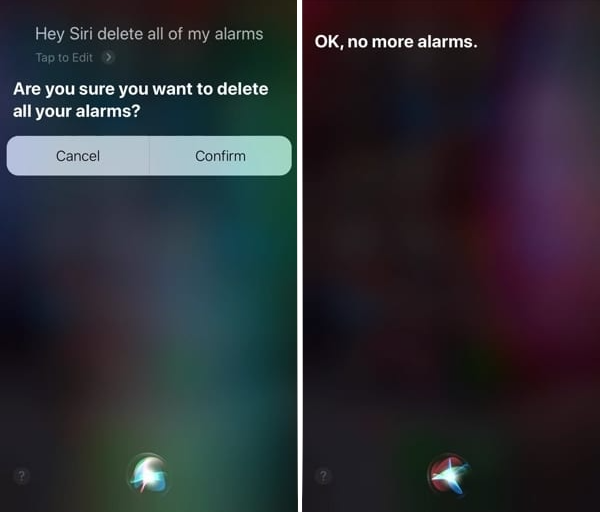
Experiencing this command in action was akin to discovering a secret passageway in a familiar place. If you’ve been allowing your alarms to multiply unchecked, this golden phrase is your ticket to tranquility. It’s like declaring alarm bankruptcy!
Go ahead, give it a whirl. Command Siri to ‘delete all alarms’. It’s a sight to behold as your mammoth mound of alarms evaporates, leaving behind an alarm-free expanse. It’s as satisfying as witnessing a dramatic magic trick — now you see them, now you don’t!
A few folks have hit a hiccup when attempting the ‘delete all alarms’ command, particularly if their alarm list is as long as a grocery list before a holiday meal. If Siri responds with a somewhat apologetic “Sorry, there is something wrong. Please try again,” don’t despair. You’ll likely notice that a handful of alarms have vanished, even if it’s not the clean sweep you hoped for. Persistence is key here — keep repeating the command until your alarm list is as clean as a freshly scrubbed kitchen counter.
Truth is, we’ve let our alarms proliferate like an unchecked stack of papers. While Apple’s quirks have stoked the fire, we’ve passively fanned the flames. But armed with this nifty Siri trick, we’ve got the perfect tool to combat our alarm infestation. Share the wealth, friends! This little-known secret could be just the trick to save someone from their own alarm avalanche!
As we wrap up our journey from alarm chaos to clock-app zen, remember, with great power comes great responsibility… and a little bit of mischief. If you fancy a light-hearted prank, sidle up to a friend’s iPhone and whisper, “Hey Siri, activate all alarms!” Sit back and revel in the bewildered chaos that follows. But be kind, share your new-found superpower and help them clean up the mess after the giggles. Because at the end of the day, isn’t life about finding joy amid the quirks and foibles of our digital lives?
Share This Post
When Apple launched the Vision Pro, it promised a revolution in spatial computing. But for those of us who love to consume and create media, the limited internal storage quickly became a glaring issue. Enter the WD My Passport Wireless Pro, an unassuming device that has transformed my Vision Pro experience. It’s more than just an external drive; it’s a portable media server, a productivity hub, and a travel essential – all in one sleek package.
Hi, my name is Dillon Baird, and I’m a progress bar-aholic. There, I said it. It feels good to get that off my chest. It’s a problem, I know. But like any true addiction, I can’t help myself. Those little bars, those tiny digital beacons of hope, they’re my kryptonite.
Ever had one of those days where nothing seems to go right? You’re trying to make your website perfect, but instead, it’s like the universe is playing a cruel joke on you. That was me recently, tangled in a web (pun intended) of frustrations while trying to set up a custom 404 error page for my website. Hosted with Docker and NGINX, my site stubbornly displayed the default NGINX ‘Page Not Found’ message instead of my sleek, custom 404 page. After countless failed attempts to fix it, I decided to call in reinforcements—Cloudflare Workers. If you’re nodding your head in sympathy, keep reading. This post is for you.